How to Install Arduino IDE 2.0(AppImage) on Ubuntu 22.04
January 05, 2023 ・0 comments ・Topic: IoT
In his article we will discuss how to install Arduino IDE 2.0 AppImage Ubuntu 22.04. The following has been performed with the following versions:
• Ubuntu 22.04 64bits
• Arduino IDE 2.0.3
Note that you can install the Arduino IDE from Ubuntu Software, but this is not the last version (1.8.19 while the last version is 2.0.3). Arduino IDE can also be installed with the AppImage, but its integration in Ubuntu is not nice. For example, adding the app in your launcher is not easy.
Download
First, download the AppImage file from the Arduino official website.
Install files
Open a terminal in the folder where the AppImage file has been download. change the file permission with following command:
cd Downloads
chmod +x arduino-ide_2.0.3_Linux_64bit.AppImage
Then Extract the file with the following command:
./arduino-ide_2.0.3_Linux_64bit.AppImage --appimage-extract
Create a folder in home
mkdir ~/arduino
copy and rename the extracted above AppImage files to arduino directory
cp -r squashfs-root/* ~/arduino/
Launch IDE
Go to the installation folder:
cd ~/arduino
Launch the Arduino IDE with the following command:
./arduino-ide
The IDE should open.
Create the app desktop shortcut
To add the Arduino IDE to the launcher, create a new file arduino.desktop in the folder ~/.local/share/applications.
cd ~/.local/share/applications
sudo vi arduino.desktop
Paste the following command and change Exec and Icon path according to your folder path structure.
[Desktop Entry]
Version=1.0
Type=Application
Name=Arduino IDE 2.0
Icon=/home/username/arduino/arduino-ide.png
Exec=/home/username/arduino/arduino-ide
Comment=The Arduino Software IDE
Categories=Development;IDE;
Terminal=false
Happy Coding :)
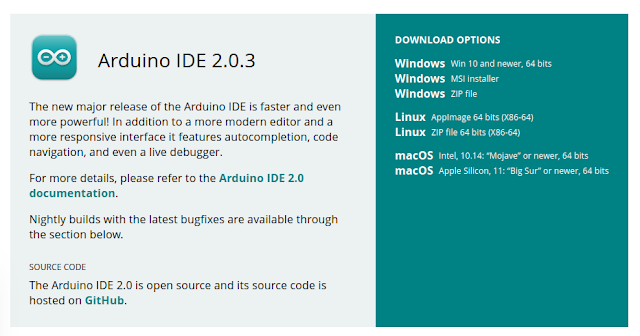

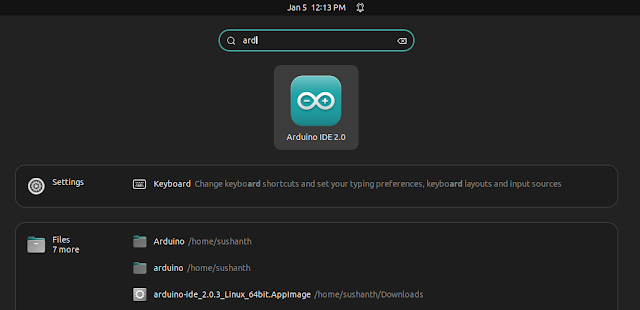
Post a Comment
If you can't commemt, try using Chrome instead.